51. Select the footer text box with the Item tool.
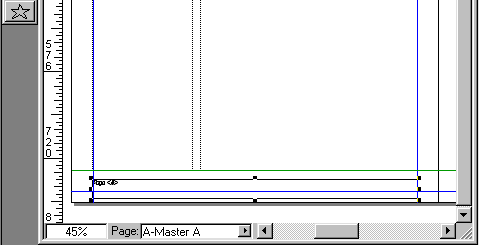
52. Enter a y-coordinate of 754.92 points in the Measurements palette.

53. Select the Orthogonal Line tool.
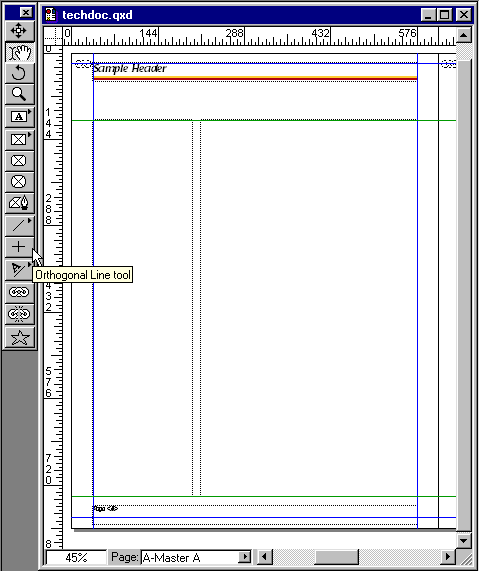
54. Draw a horizontal line from the left margin to the right margin until it snaps.
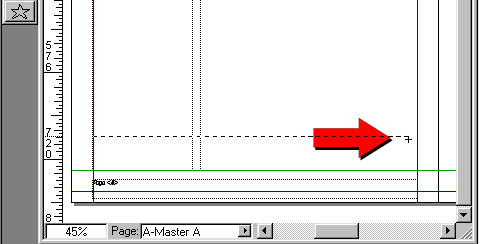
55. Position the cursor directly over the new line and double-click.
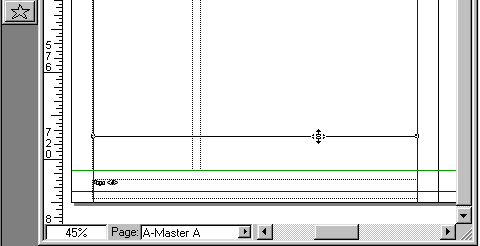
56. In the Modify Item dialog, select 2 points as the Line Width from the pull-down. Accept the defaults for Style (Solid) and Line Color (Black) and click "OK".
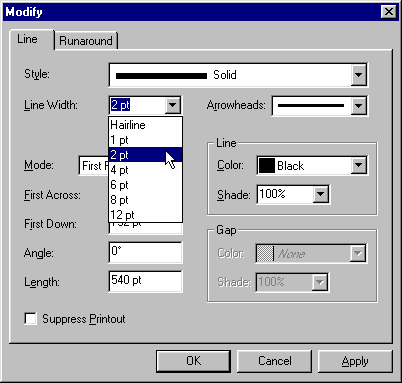
57. Enter a y-coordinate of 752 points in the Measurements palette.

58. This is a close-up of the page footer and horizontal rule. By now you should realize the advantages of using margin guides and page guides in combination with "Snap to Guides" for the positioning of objects as you draw them. You make fewer trips to the Measurements palette.
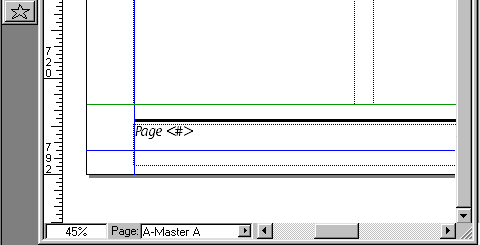
59. The left-hand page of the A-Master A spread is now complete. The next thing is to copy all the objects (except one) and paste them on the right-hand page of the spread.
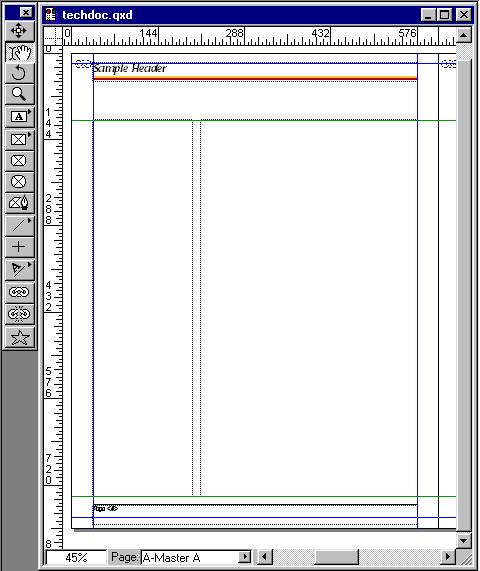
Wednesday, February 23, 2011
QuarkXPress™ Technical Manual Project Part 3J – Master Page Setup – Continued
 3:34 PM
3:34 PM
 Unknown
Unknown



0 comments:
Post a Comment