The next two tutorilas use palette transitions, which is a gradual change from colours in one palette to the colours in another. Palette transitions have one major drawback, they only work if your computer is set to display to 256 colours.
Palette transitions affect not just the stage but anything that appears on the monitor, including the menu bar, desktop.
To change your display to 256 colours, right click anywhere on your background, choose Settings, then choose 256 Colours, and click OK/Apply.
Palette Transitions Tutorial
- Open movie tut12a.dir,
and then immediately save it to your account.
- Double click cell 1 in the palette channel of the Score. The palette window appears.
- Select the Palette Transition next to Action.
- Choose 3:Night Internal from the Palette pull-down. As soon as you click OK, the new palette becomes the active palette, and the system remaps everything on the screen to the colours it contains.
- Set the speed slider to 15 fps. Click OK.
- Double click cell 2 in the palette channel. The palette window appears again.
- Select Palette Transition, set the slider to 15 fps and choose 2:fbe Palette Internal, click OK.
- Repeat these steps to change the palette for frame 3 back to Night Internal.
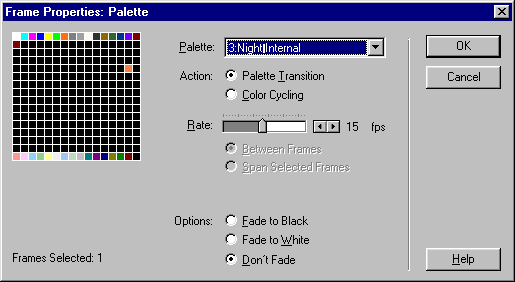
- Rewind and play the movie and don't forget to save.



 2:31 PM
2:31 PM
 Unknown
Unknown
0 comments:
Post a Comment