3. You will be prompted for a filename. Give it a .ps or .prn extension.
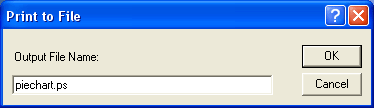
The file is saved to your drive.
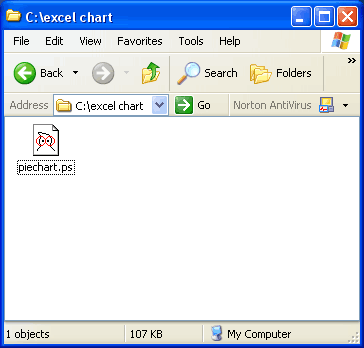
4. Next, the PostScript® file has to be opened in a drawing program. In this case we will use Adobe® Illustrator®.
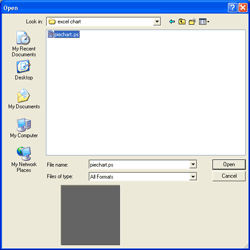 | Click File > Open, then navigate to the PostScript file saved in the previous step. | |
| Click thumbnail image for larger view |
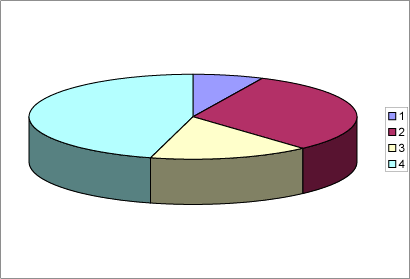
5. When you have finished your edits, click File > Save As.
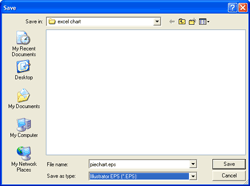 | In the Save dialog, choose EPS from the "Save as type" drop down menu. | |
| Click thumbnail image for larger view |



 3:28 PM
3:28 PM
 Unknown
Unknown
0 comments:
Post a Comment